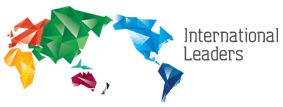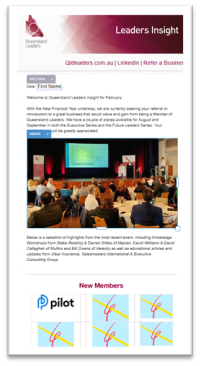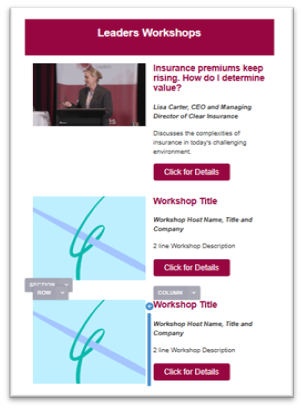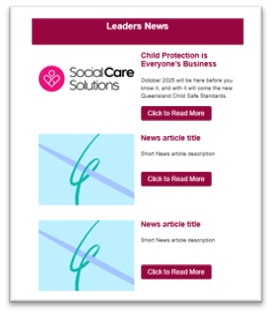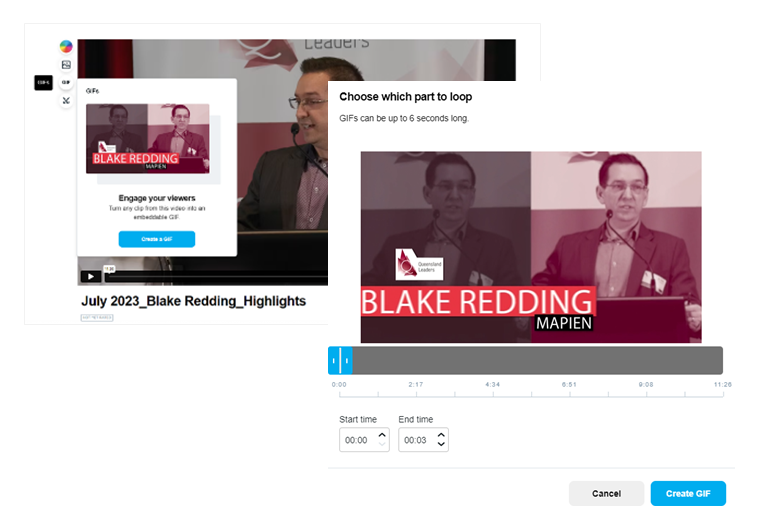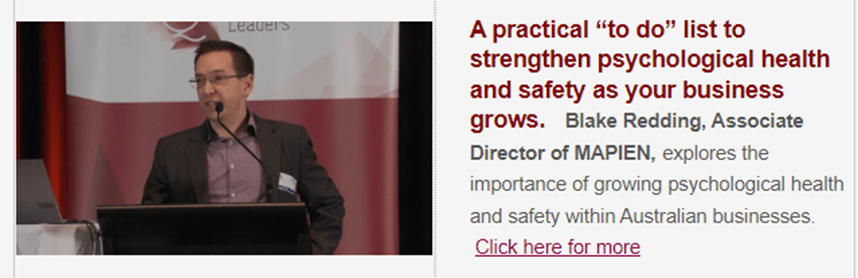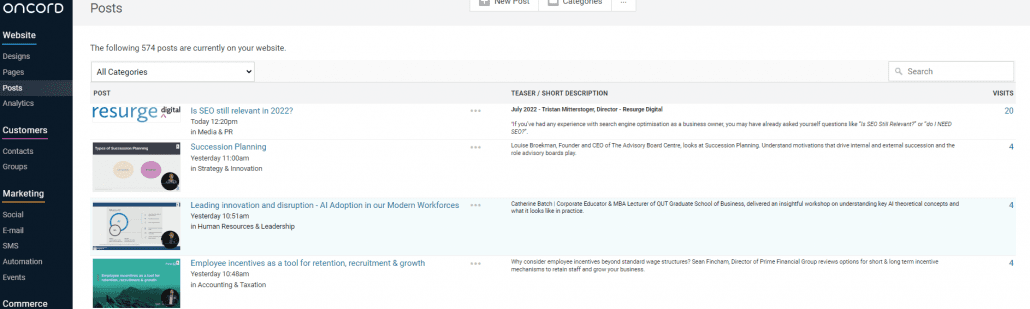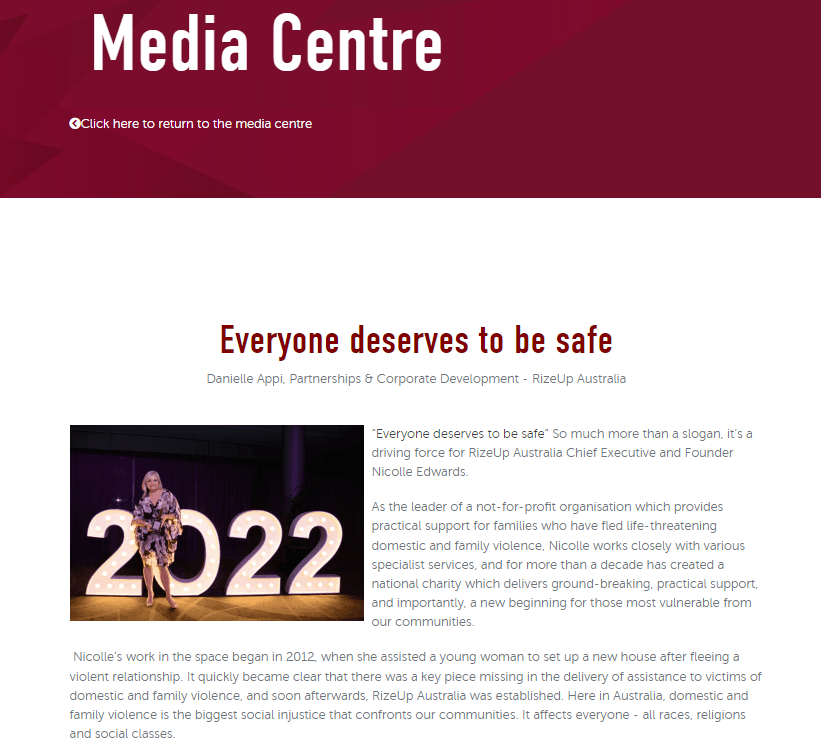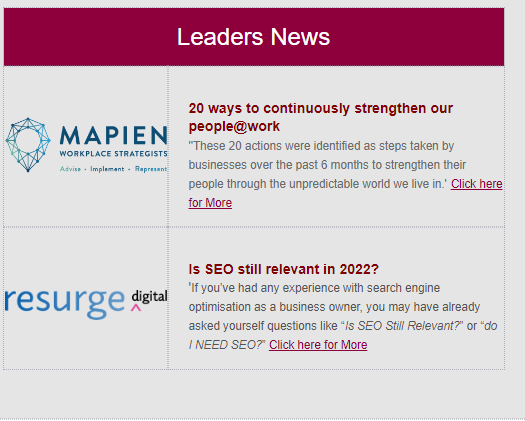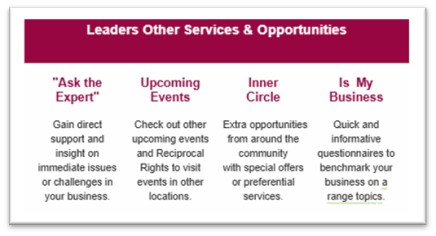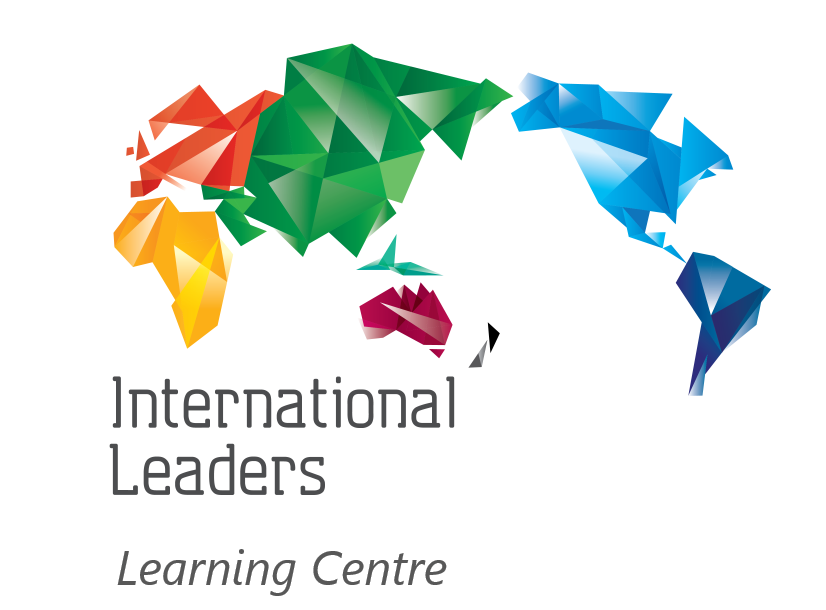The purpose of the newsletters is to communicate with members and market to potential members.
Two newsletter templates in Oncord system:
- **External Template**: For marketing emails to non-network individuals.
- **Internal Template**: Used monthly for network members.
- This will include upcoming updates, new Member welcomes, highlights from monthly workshops, and articles from the Members’ newsletter.
Key Differences:
- Both templates use the same layout style with a few minor differences in content.
- Internal Template includes “Refer a Company” Link and Other Services Section.
- External Template includes “Expression of interest.”
- Avoid mixing up the templates to maintain professionalism.
General Details – Timing, usage & formatting:
Newsletter timing: |
General Usage: |
| – Internal Newsletter should be sent within one week after the event | – Always clone the template each month, to retain a clean version of the template |
| – External Newsletter is sent quarterly based around the International Leaders Marketing materials. | |
Formatting of Workshop and Newsletter Sections |
Image Use and Formatting: |
| These sections have been formatted to ensure that the size remains consistent.
Include in these areas: – Aim for a concise overview—one line is acceptable but two is the maximum. – Avoid excessive spacing. – The newsletter is set up to be mobile-friendly with left-justified text. |
– Edit images by choosing the blue image icon on the place holder image, drop down to edit, select image from the media library.
– Workshop GIFs are an acceptable image format for the newsletter. – Using percentages allows for better image adjustment without distortion. o When importing a long, thin logo, the image adjusts to the appropriate size. o Similarly, for a wide image, it moves based on the size of the imported image. – If using specific dimensions (e.g. 300 by 400), the image retains those dimensions but may distort the imported image. – We recommend you include an image of the event A sample image is provided as a guide on the internal email (not mandatory to use) |
Internal Newsletter
Leaders Update
Include an update, welcome new Members, and highlight the current focus of your Series.
Leaders Workshops & Insights
Summaries on Workshops and Interviews, linked to the Resource Centre posts for each workshop.
Include in these areas:
- Workshop Title.
- Workshop host name, position & company
- Workshops Description
- Link to Workshop Post using provided link here buttons
Leaders News
News articles are provided by Members, Industry Experts, and Partners.
Articles are firstly posted in Media (as public) into Oncord
Include in each section:
- Article Title
- Article Description
- Link to the media article in oncord
General Information
Preparing a GIF – In Vimeo
Steps to create and load a GIF image.
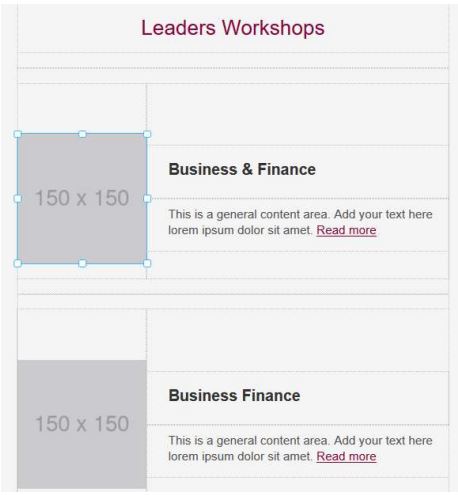
-
-
- Open your video in Vimeo.
- Click on GIF > Create GIF
- On the slide bar drag the two blue bars along until you have the desired section.
- Click create GIF- it will take a few minutes to create.
- When ready click Share > Download>Small File
-
Creating a GIF in Vimeo example:
-
-
- Save as a gif image and upload into Newsletter
- Drag and drop
-
Note: Title and ‘View Video’ are linked to Resource Centre eg below
Leaders News (newsletter articles)
Articles are first setup in Posts in Oncord (as public)
(Primary Category = Media & PR)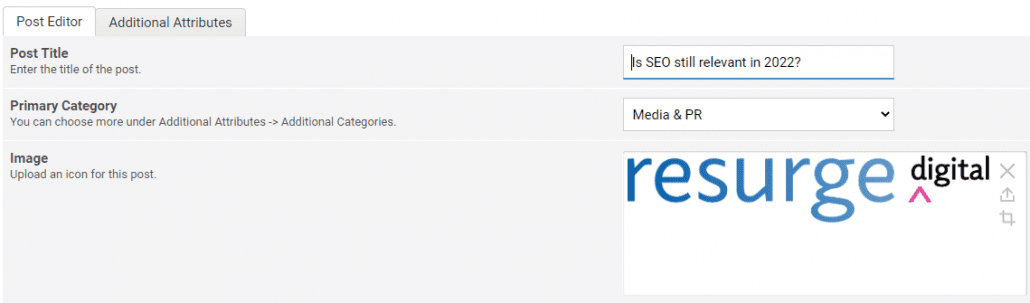
Optional to include an image of the author or images they may have sent across eg
-
-
- If the company has an Inner Circle offer – include a link at the bottom of their article
- In the newsletter: upload the company logo and drag and drop
- Link the title and ‘Read more to the article in the Media Centre on the website.
-