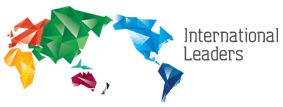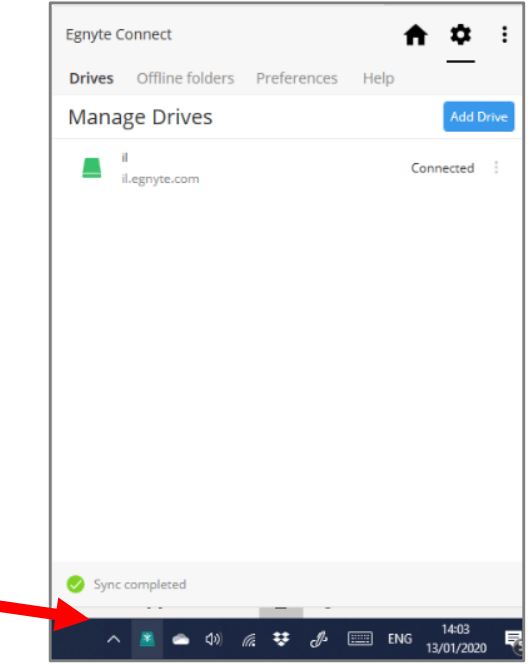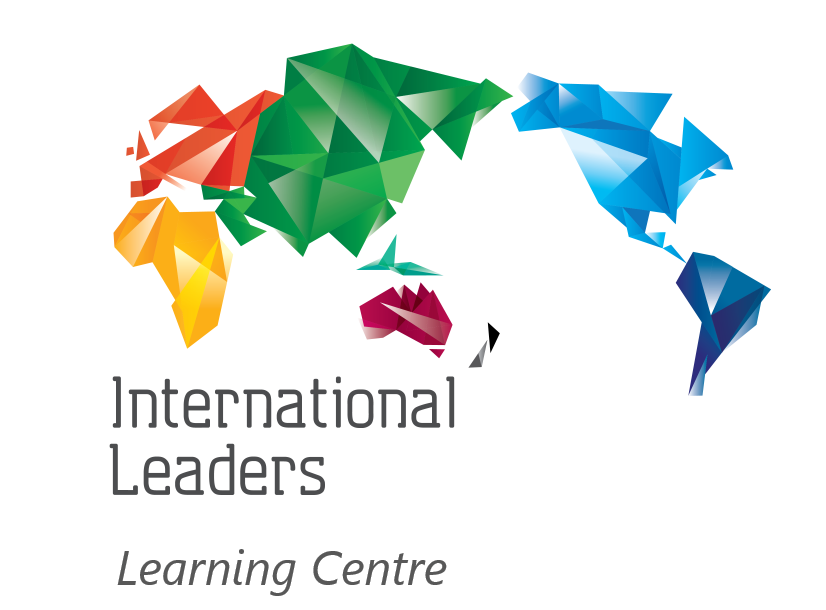Egnyte Cloud File Structure
Egnyte is a Cloud based document solution used by International Leaders. This is where all documents should be stored. All documents are backed-up weekly by International Leaders.
Please note that failure to store documents in this filing structure will mean that your documents will not be backed up. In the case that you accidentally delete a document, your computer is lost/stolen/crashes, there will be no way to restore your documents unless stored in Egnyte.
Adding Egnyte to your Computer/Laptop
To add the “Connect desktop App” application to your computer, follow the steps below. It is highly recommended to do this, as it allows you to have full access to your files and folders, even when the internet may be unavailable.
- Go to www.egnyte.com and enter your username and password. If asked, the domain will be “il”.
- Once logged in > Go to the side Menu Bar and select APPS & Integrations
- Scroll down the page until you find “Egnyte Connect Desktop App”. Click “Download”. When asked, click “run”. The download may take a few moments to complete.
- Once the download is completed, please follow the instructions on the screen to install. Use the recommended installation rather than customising.
Once installed, to confirm the Egnyte Desktop APP has been correctly installed, you will have an icon on your desktop, right click on the icon and pin it to the taskbar.
To access your settings at any time, or search for files, you can left-click on this icon.
Working Offline
Add folders from Egnyte Connect to allow you to work offline if needed.
- Go to FILE EXPLORE > THIS PC > il(\\EgnyteDrive) (Z:) > and double-click to open the drive.
- Right-click on your Leaders Folder eg: Queensland Leaders
- Click Sync for Offline Access
The sync will take a while, depending on the size of your folders
Please note that all installation instructions above relate to a Windows PC running either Windows 10. For any other PC or Mac type, please consult with your preferred IT provider for details.
Access Egnyte Remotely
When using a different computer, you can still access your documents through the Egnyte Website.
- To do so, go to www.egnyte.com,
- 2) go to the top right and select ‘log-in’.
- 3) Enter your username and password; if asked to enter a domain, enter ‘il’.
You will then be able to see all files and folders you normally have access to.
How to add Egnyte to your computer
View Egnyte Learning Module on setting up and using the application.