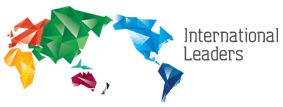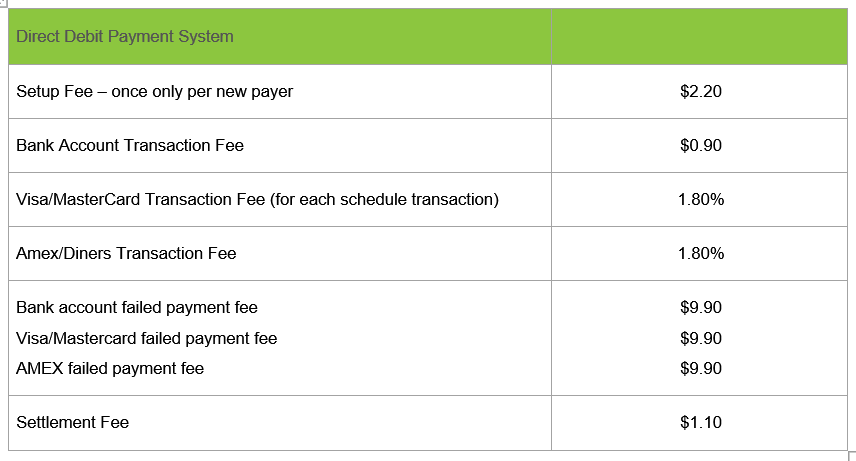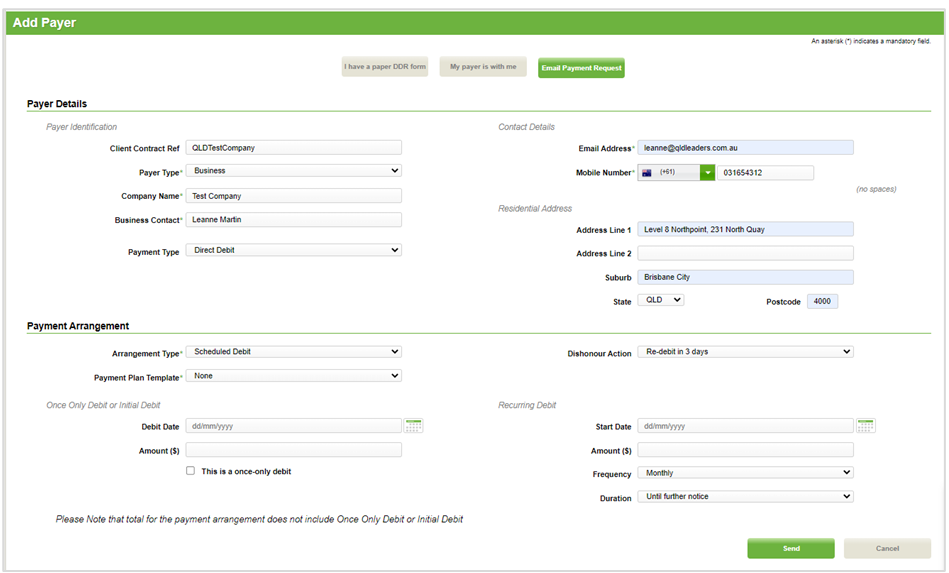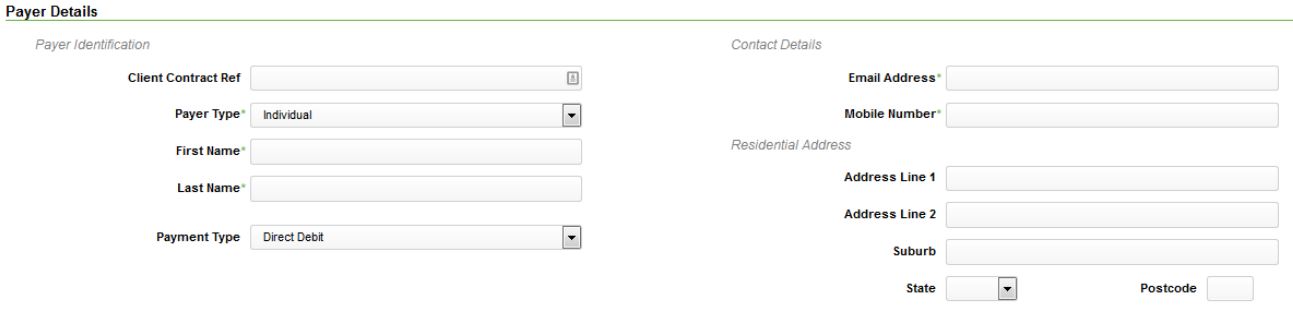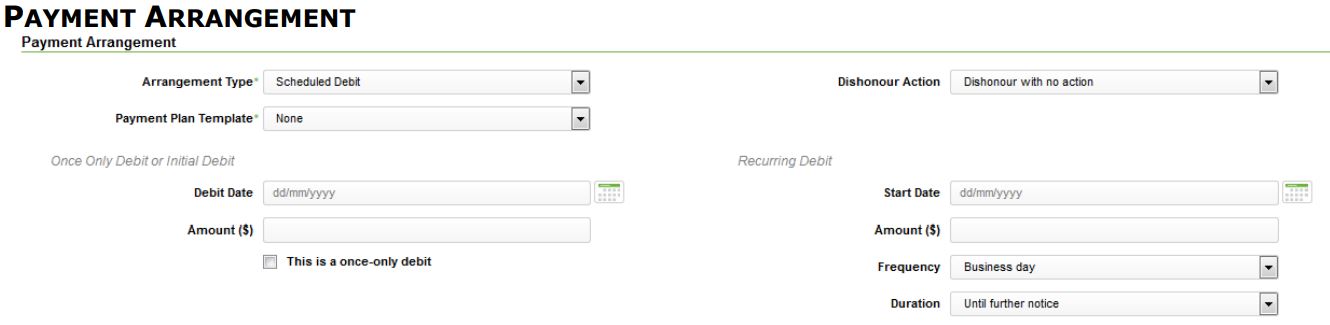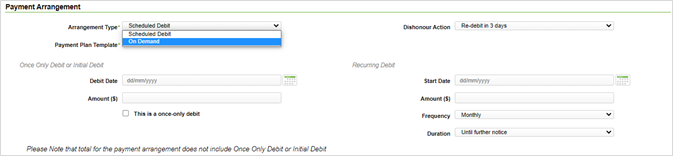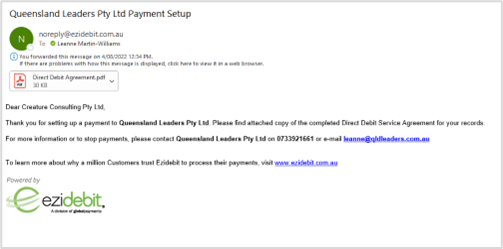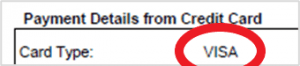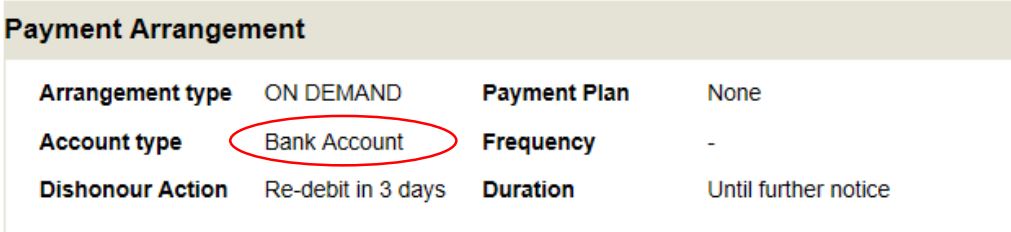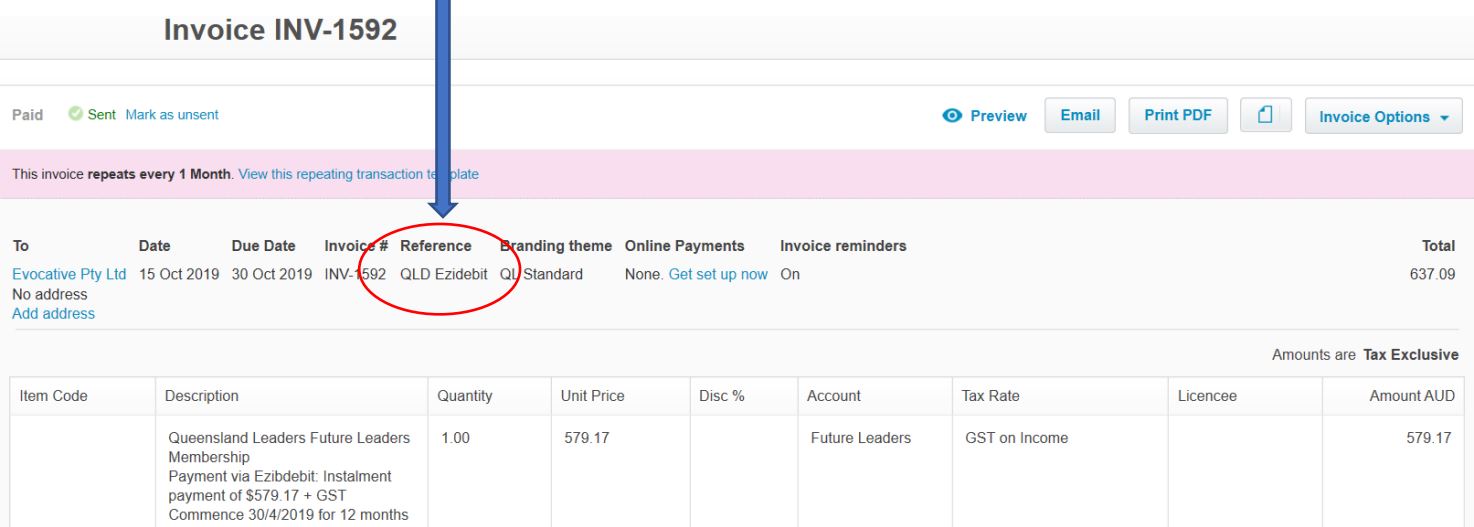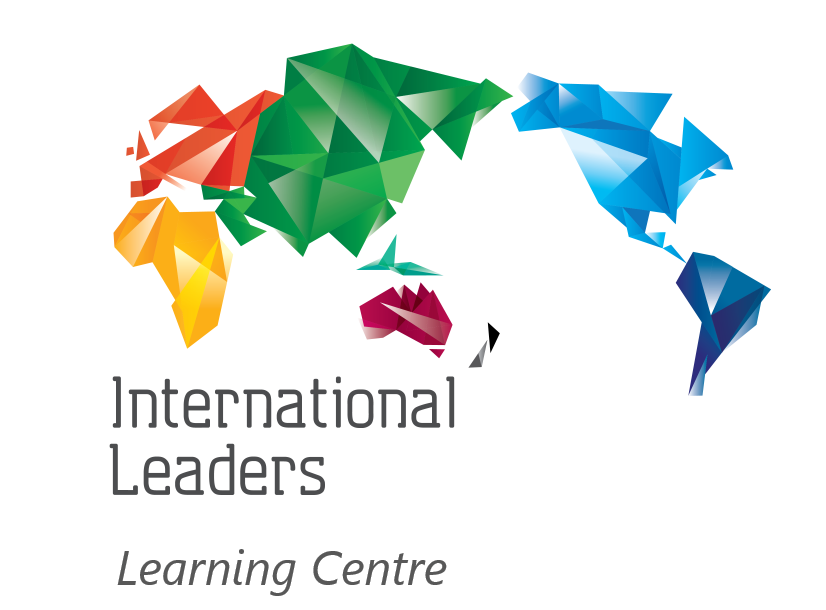Setup New Member
The service will allow you to set up direct-debit arrangements (either from a bank account or from a Credit Card) for any new Members you have who may request a monthly payment plan.
It would be expected that the Member pick up all costs associated with the direct-debit function, so you would need to build this into their membership payments.
Example: Using the fees above, a new Member who was going to pay 10 equal monthly instalments from their Bank Account would look as follows:
- $2.20 (incl. gst) to set them up in the system (one off fee);
- $0.90 (incl. gst) per direct debit (in this case, would be 10 instances so a total of $9.00)
- Total cost to the Member – $11.20
- If paying via Credit card additional fees are to be incorporated, calculated using the information supplied in the above table.
- If they had any bounced/failed transactions along the way, the penalty fee in the table above would apply each time.
Action Required by Licensee
•Setup new Member in Ezibdebit and send an Email Payment Request
• Member to complete Application Form – online;
• The deposit and recurring invoices must be raised in Xero for the entire contract amount plus Ezidebit’s charges. As payments are made, these will be applied against the invoice;
• International Leaders will confirm the Member has completed the form upon receipt of the email.
Ezidebit – Adding Payers
Member to complete Application Form – must complete the online form;
To access the Add Payer function, from the Payers menu, select the Add Payer option.
The first choice that you will make on the page is how the payer is being signed up. There are three ways to sign up a payer, but select the following only:
- Email Payment Request
There are two main sections on the Add Payer page:
- Payer details
- Payment Arrangement
Payer Details
This section contains the details of the payer’s identification.
Client Contract Ref: This is your unique identifier for this Payer and is generally used for automated functions such as payment imports. If left blank, the system will provide a unique reference for you (for individuals, surname + unique reference number; for businesses, business name + unique reference number). Eg QLD + Company Name
Payer Type: Select Business
Payment Type: By default, this option will display Direct Debit.
Contact Details & Address Details: Enter the required details in the remaining fields. Fields marked with an asterisk (*) are mandatory.
Note: the company name must match the name used in Xero
Payment Arrangement
Arrangement Type: Select ‘ON DEMAND’. If you choose On Demand, no further payment arrangement details are needed, and the other fields are hidden. The Gateway will deduct the payments once the Member is ‘On Demand’
Click Send: The payers’ details are saved into Ezidebit, the status is “Hold – Awaiting bank account/credit card details”. An email is sent directly to the Member requesting them to complete their bank or credit card details.
Email Confirmation:
When the Member has completed the online form with account details, an email will be received by International Leaders. A copy of the email will be sent to the appropriate Series
Action Required: Open the email attached and confirm how the Member will pay, either by credit card or direct debit payer – i.e. ‘Account type’ will either show Bank account (direct debit) or Credit Card
Or open their profile in Ezidebit to confirm details.
Xero – Invoice Referencing
The below are to be used as ‘Reference’ when invoicing in Xero (see example below also)
Add a line to your invoice for Ezidebit Transaction Fee.
please note Xero is case sensitive and for reporting purposes the exact references below are to be used:
| General Invoice ‘Reference’ | Invoice where Member is using Ezidebit ‘Reference’ | |
| Queensland Leaders | QLD | QLD Ezidebit |
| Gold Coast Leaders | GC | GC Ezidebit |
| NSW Leaders | NSW | NSW Ezidebit |
| Victorian Leaders | Vic | Vic Ezidebit |
| Western Australian Leaders | WA Leaders | WA Ezidebit |
| WA South West Leaders | South West Leaders | SW WA Ezidebit |
| South Australian Leaders | SA | SA Ezidebit |